Error “Msvcp110.dll missing” appears when installing or opening applications on your Windows 10 or Windows 11 computer. You may receive the following error message:
The program can’t start because MSVCP110.dll is missing from your computer. Try reinstalling the program to fix this problem.
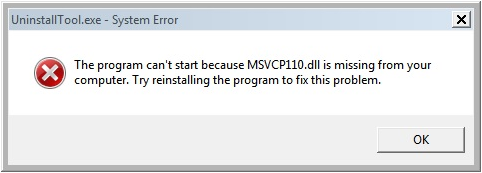
This error occurs when you try to install software, drivers, games, or devices on a Windows-based machine. Some applications require the MSVCP110.dll or MSVCR110.dll library to run properly. When they can’t find this DLL file, they start showing the above error message. Some users encounter the MSVCP120.dll Missing error also.
Why MSVCP110.dll missing?
Actually, most of the time, this file doesn’t disappear from your computer; rather, it becomes unregistered due to unknown reasons. Additionally, the Microsoft Visual C++ Redistributable library, which contains this file, might not be installed on your computer.
Most common reason behind MSVCP110.dll missing error
- The required MSVC++ Redistributable package is not installed.
- The previously installed MSVCR package is corrupted.
- Some required system files are missing or corrupted.
- MSVCP110.dll is unregistered.
- MSVCP110.dll is misplaced by another software or driver.
- The required update package is not installed.
- Malware infection, etc.
How do I resolve MSVCP110.dll not found problem.
There are several methods to fix DLL missing issues on your computer, but the most suitable method is to repair or reinstall the MSVC++ runtime library and install the latest version of the MSVCR package.
In addition, you should also optimize your PC for missing or corrupted system files, fix registry key glitches, remove junk files, and resolve driver problems. You can optimize your PC manually or use a professional PC optimizer tool to enhance your PC’s performance.

#1 PC Optimizer Tool
- ✅Solve more than a hundred of the most common PC issues
- ✅ Optimize Windows and Boost Windows Performance.
- ✅ Clean Disk Space
- ✅ Privacy Protection
- ✅ Protect PC by resolving common vulnerabilities
- ✅ Real Time Boost
- ✅ Real Time Privacy
- ✅ Smart File Removal
Solution 1: Repair MSVCR package.
Repairing the MSVCR library should be the first step to address this error. This process re-registers the DLL file, making it available for the application. You can repair the MSVCR library as follows:
Repair MSVC++ Packages:
If this file is already installed on your computer, repair it as follows:
- Go to Control Panel → Uninstall a program.
- Search Visual C++. It will list all the installed Visual C++ Library.
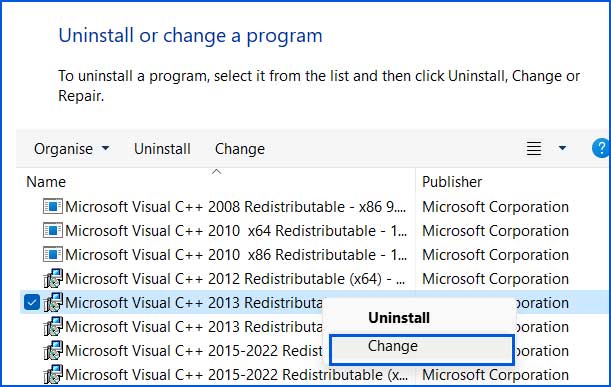
- Right click on both version of Microsoft Visual C++ 2013 Redistributable package one by one and select “Change” option. It will open a pop-up window that will allow you to Repair or Uninstall the program.
- Go with the “Repair” option and after completion the process, make a system reboot.
- It is advisable to repair all the installed MSVCP libraries if they offer “change” option.
Solution 2: Install Visual C++ Redistributable Packages for Visual Studio 2013
You should also install the Visual C++ Redistributable Packages for Visual Studio 2013 on your computer. By installing this MSVCR library, all the necessary DLL files will be installed on your computer. You can install this library as follows:
https://www.microsoft.com/en-in/download/details.aspx?id=40784
Solution 3: Update Windows
This error can also be fixed by updating your Windows OS. Go to Settings → Windows Update. Click the button “Check for updates” and install the available updates.
Solution 4: Download and re-register MSVCP110.dll file.
To overcome the MSVCP110.dll not found issue, download the file, save it to the required location, and register it using Command Prompt.
Step 1: Download MSVCP110.dll.
https://www.dll-files.com/msvcp110.dll.html
Step 2: Save it to the following location.
On 64-bit systems: C:\Windows\System32 and C:\Windows\SysWOW64
On 32-bit systems: C:\Windows\System32
Step 3: Register this file. Open Administrator Command Prompt and execute the following command.
regsvr32 msvcp110.dll
Solution 5: Run SFC to repair corrupted system files.
The System File Checker (SFC) is a command-line utility that scans system files and repairs any corrupted ones it finds.
Step 1: Open Admin Command Prompt.
Step 2: Execute the command.
sfc /scannow
Step 3: Reboot your PC.
Solution 6: Re-install the affected application
You can also reinstall the affected application to fix this issue. This error often appears when installing or opening applications such as Adobe Photoshop, Illustrator, Premiere Pro, games, local servers, etc.
Download the latest and compatible version of application and install.
Conclusion
The “msvcp110.dll missing” or “msvcp110.dll was not found” error occurs due to improper installation of the MSVCR library or the required MSVCR library not being installed. To fix this error, you should repair, reinstall, or install the latest version of the MSVCR library.