Many users reported that Windows update KB5037849 failed to install. This article covers all the information about this error, including effective solutions.
The update package KB5037849 is part of Microsoft’s optional updates released on May 29, 2024, and is available for Windows 10 version 22H2. It is not a security update, but it fixes several bugs, performs quality improvements, and adds additional features.
KB5034441 and KB5037768 are similar update packages that cause the same error as KB5037849, and the fixing methods are also almost the same.
KB5037849 failed to install? How to Install it on Windows 10?
I understand that the update package KB5037849 may get stuck during installation or fail with error messages such as:
0x80070643 – ERROR_INSTALL_FAILURE
There might be several reasons that can trigger the KB5037849 installation failure, such as bugs in the Windows 10 OS, outdated or incompatible drivers, corrupted registry entries, or missing system files.
It is recommended to optimize Windows 10 and fix common bugs in the operating system as a primary solution for the KB5037849 installation failed issue.

#1 PC Optimizer Tool
- ✅Solve more than a hundred of the most common PC issues
- ✅ Optimize Windows and Boost Windows Performance.
- ✅ Clean Disk Space
- ✅ Privacy Protection
- ✅ Protect PC by resolving common vulnerabilities
- ✅ Real Time Boost
- ✅ Real Time Privacy
- ✅ Smart File Removal
1. Reset Software Distribution Folder
The Software Distribution folder is responsible for storing all the update files required for installation. If corrupted files are stored in this folder, your update process may fail during installation. To fix the KB5037849 installation failed issue, it is recommended to reset this folder.
- Open Command Prompt as Administrator.
- Execute the following commands one by one.
net stop bits net stop wuauserv net stop cryptsvc net stop msiserver ren %systemroot%\softwaredistribution softwaredistribution.bak ren %systemroot%\system32\catroot2 catroot2.bak net start bits net start wuauserv net start cryptSvc net start msiserver
- Reboot your PC.
After resetting the Software Distribution folder, try to download and install the updates again. Most likely, you will not encounter the error again.
2. Download and Install KB5037849 from the Microsoft Catalog.
If you are unable to install the update package from Settings → Windows Update, you should download the KB5037849 file directly from the Microsoft Catalog website and then install it manually on your computer.
- Go to the Microsoft Catalog website.
https://www.catalog.update.microsoft.com/Home.aspx
- Search for KB5037849 package.
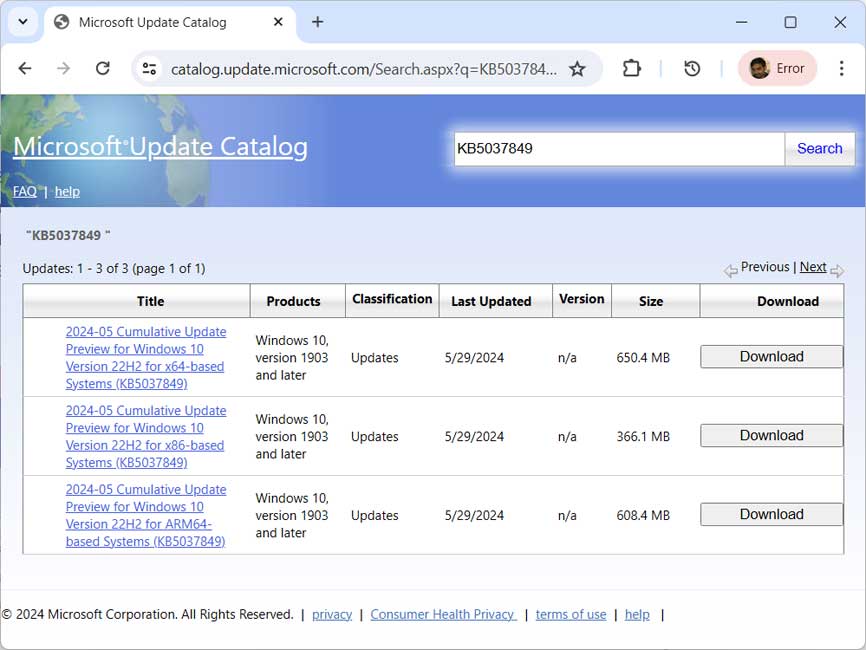
- Download and Install the file manually.
3. Run sfc /scannow to find and repair corrupted system files.
Update installation might fail due to the unavailability of dependent system files, such as DLL or SYS files. If some system files are corrupted, you can easily fix them by running the sfc /scannow command in Command Prompt.
- Open Command prompt as Administrator.
- Execute the following command and wait to finish the scanning process.
sfc /scannow
- Close the Command prompt and try to install update again.
I have listed the most suitable methods to fix the KB5037849 failed to install problems on Windows 10. However, you can also try other methods such as running the Update Troubleshooter, restarting the Windows Update service, installing updates in Clean Boot mode, etc.