If you are struggling with installing Windows updates and continuously encountering the KB5037768 update failure issue, this article will help you install this update package on your Windows 10 machine.
Info:
KB5037768 was released on May 14, 2024, and it is not a security update. It performs quality improvements, fixes bugs, and adds extra features to Windows 10. To learn more about this update, you may visit the following official page:
Problem:
Some users are unable to install this update package on their Windows 10 machines. The installation process gets stuck at certain points, such as at 72% or 98%. No matter how hard they try, they still encounter KB5037768 update fails to install issue.
Some users reported they are encountering trouble when installing KB5037849 and KB5034441.
When you search for a solution on the internet, you may find dozens of suggestions, but believe me, most of those solutions are not effective and are written just to increase their content’s visibility in search engine rankings.
To fix the KB5037768 update failure issue, you only need to follow 2 or 3 effective solutions, which are explained below.
Before applying the solutions directly to your Windows 10 machine, it is recommended to scan your PC for common issues such as bugs, missing system files, incorrect registry entries, outdated or incompatible drivers, etc., and fix them immediately. Performing repair solutions on an unstable machine might cause much bigger issues, or the problem might not get fixed at all.

#1 PC Optimizer Tool
- ✅Solve more than a hundred of the most common PC issues
- ✅ Optimize Windows and Boost Windows Performance.
- ✅ Clean Disk Space
- ✅ Privacy Protection
- ✅ Protect PC by resolving common vulnerabilities
- ✅ Real Time Boost
- ✅ Real Time Privacy
- ✅ Smart File Removal
Solution 1: Reset Software Distribution and Catroot2 Folder
This is one of the best solutions when you encounter any issues with update installation. By resetting the SoftwareDistribution folder and the Catroot2 folder, the corrupted data inside these folders gets automatically deleted, and the update components are rebuilt. This can solve the update issue instantly, allowing you to install the KB5037768 update without further problems.
There are two ways to reset the SoftwareDistribution folder and the Catroot2 folder:
- Delete all the contents inside the folders.
- Rename the folders.
You can either delete all the files and data from inside both folders, or you can simply rename the folders. When you start installing updates, Windows will automatically create new folders with the same names.
Rename the Software Distribution and Catroot2 Folder
- Open Command Prompt as Administrator.
- Execute the following commands one by one.
net stop bits net stop wuauserv net stop cryptsvc net stop msiserver ren %systemroot%\softwaredistribution softwaredistribution.bak ren %systemroot%\system32\catroot2 catroot2.bak net start bits net start wuauserv net start cryptSvc net start msiserver
- Reboot your PC.
After resetting the Software Distribution folder, try to download and install the updates again. Most likely, you will not encounter the error again.
Solution 2: Download and install the cumulative updates that include the KB5037768 update.
Another option to install KB5037768 successfully is to install the package manually. Simply go to the Microsoft Catalog website, search for the specified KB number, and download the suitable package according to your operating system.
Download KB5037768 manually from the official Microsoft site:
https://www.catalog.update.microsoft.com/Search.aspx?q=KB5037768
Solution 3: Hide problematic updates
This is also a good solution for a problematic update package. Microsoft released a tool to hide and show updates, which you can download and use freely.
Updates: For some reason, Microsoft has made it harder to download this tool, but the download link is still working fine.
Download the wushowhide.diagcab tool on your PC using the following link:
After downloading this tool, just click on it and it will start diagnosing your PC. This tool doesn’t require installation.
Step 1: Double-click on the wushowhide.diagcab tool to open it. Then click on the Next button to start the diagnostic process.
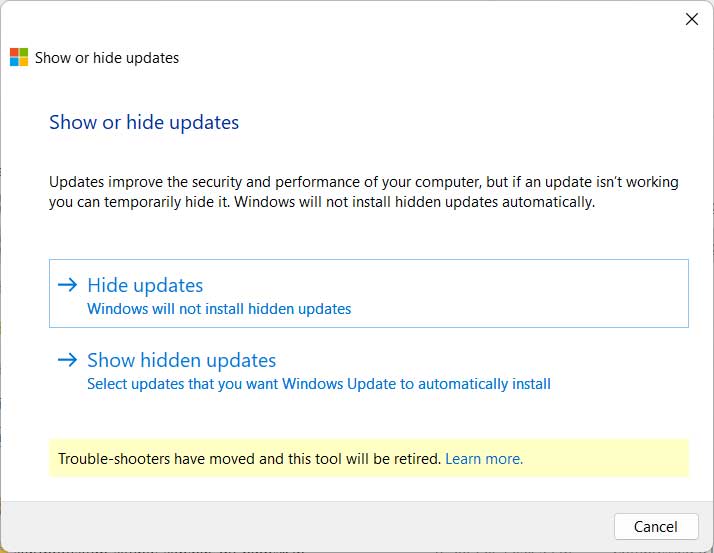
Step 2: Click on “Hide updates.” It will list all the available updates and allow you to hide specific updates. Just select the KB5037768 update.
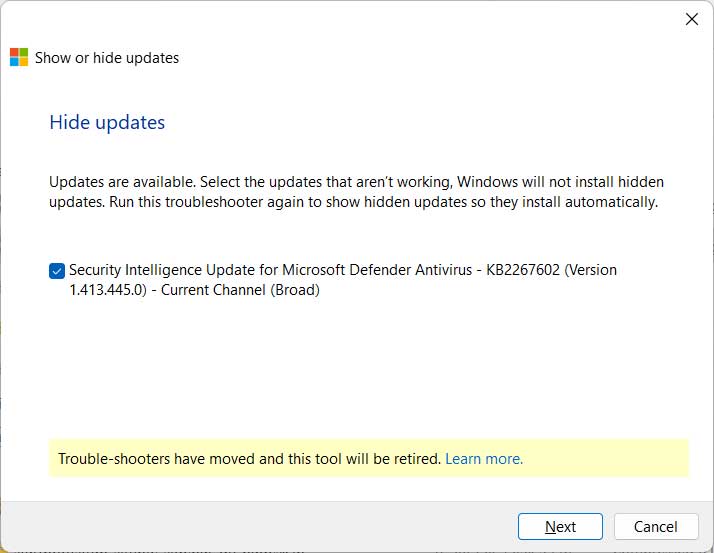
Step 3: You will see a message saying “Troubleshooting has completed.” Click on the Close button to close the troubleshooter.
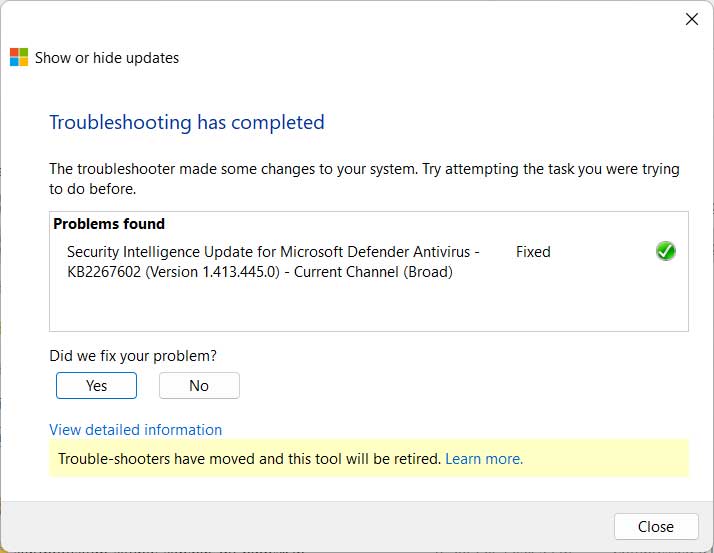
Step 4: Go to Settings → Windows Update and try to install the updates again.
Step 5: If you want to install the hidden updates again, select the “Show hidden updates” button, choose the hidden updates, and then click the Next button to make them available in Windows Update settings.
Conclusion
If the KB5037768 update fails to install consistently and you feel you have no choice but to reset your PC, hold on and try the solutions given in this article. You can fix the KB5037768 update failure issue by resetting the SoftwareDistribution and Catroot2 folders, downloading and installing KB5037768 manually from the Microsoft Catalog, and using the “wushowhide.diagcab” tool to hide the problematic updates.